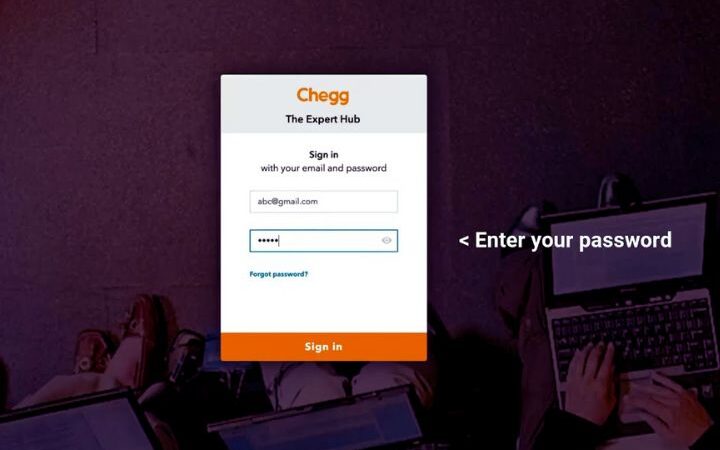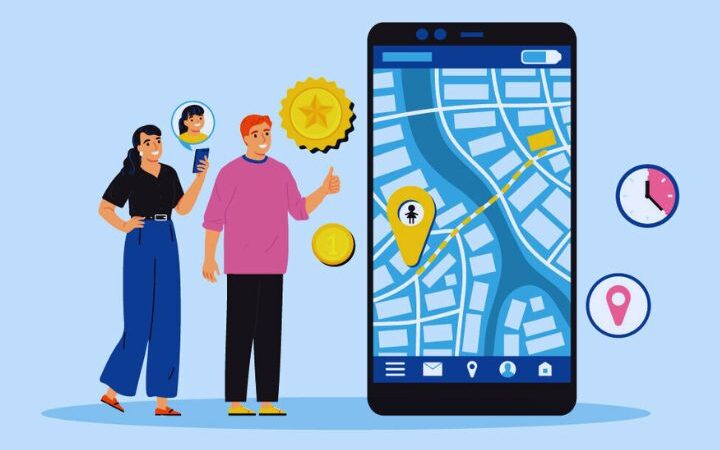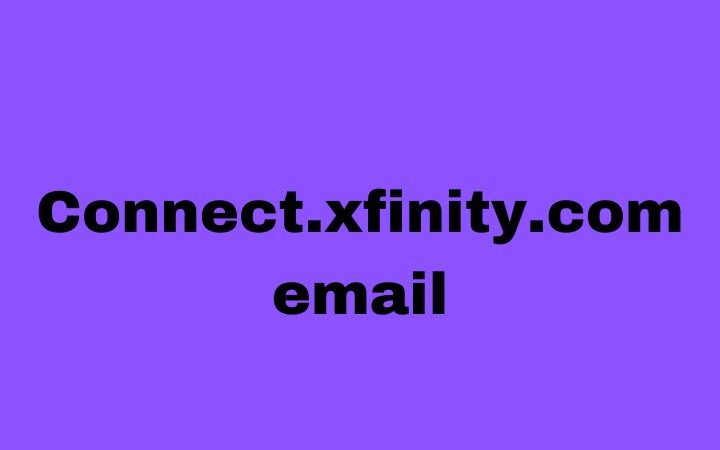How To Create A Bootable USB

Having a bootable USB drive for our operating system becomes an extremely useful option when the operating system has some kind of incident, or does not start correctly. In olden days, Microsoft Windows was installed using a floppy disk, CD-ROM or DVD.
Table of Contents
Creating A Usable USB For Windows 10
Windows 10 offers compatibility with the vast majority of existing applications and video games. It is one of the most used operating systems on computers, due to its intuitive user interface and the speed of its operation. Booting a USB means giving the necessary format to any pendrive and keeping an operating system inside that we can later open or install on the computer.
The first thing is you should download the Windows 10 operating system from its official website. The download will be free, but the use of the system with all the benefits requires paying a special license.
Once you have downloaded the operating system you will have to save it on a pen drive. The latter will be formatted and you will lose any information you have stored in it. For that reason, we recommend that you backup everything you have on the pendrive before booting it. In the case of Windows 10 you will not have to do complex steps for its installation, since its installation tool will do the necessary tasks to format the pen drive and store the ISO image. When the process is finished you can use the pen drive in any USB port of the computer.
Creating A Bootable USB For Mac?
It is not mandatory to create a bootable USB stick with a Mac operating system according to Apple’s official website . However, it is an important task for those who need to install the same system on several computers. These are the steps you must follow if you want to have a MacOS Big Sur on your pendrive ready to install on another compatible Apple computer .
The first thing is you need to have a pen drive with a capacity of at least 12 GB. This flash device must be formatted as Mac OS Extended. Then you must have the macOS Big Sur installer. The computer where you are going to use this bootable pendrive has to be compatible with the version of MacOS to be installed. Likewise, you must download the appropriate installer from a Mac with Sierra 10.12.5 or higher operating system.
Next, on an Apple computer, connect the pendrive that you will use and open Terminal. If you are installing Big Sur, then paste the command: sudo / Applications / Install \ macOS \ Big \ Sur.app/Contents/Resources/createinstallmedia –volume / Volumes / MyVolume
After that press the Return button to enter the previous code. When the administrator password is asked , you must add it and then press Return again. Then enter the letter “Y” when the process requires it. “Y” means “Yes”, specifically, it means that you are willing to erase the volume (information that you have on the connected USB stick).
If Terminal asks you for permission to access the pendrive, select “Ok“. In this way, the copy of the operating system in your flash memory will continue. When the creation of the bootable pendrive is finished, Terminal will notify you, so you can now remove the storage device to use it on other compatible Mac computers. The volume should be left with the name of the installer you downloaded.